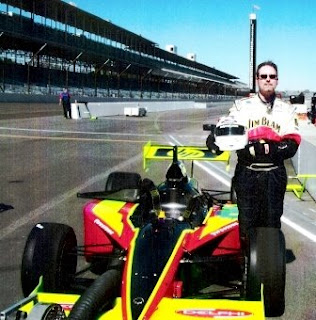
What a rush! Even if I only got to drive 3 laps, it was a once in a lifetime experience.
When you first get to the track you have to sign your life away on about 10 different forms and insurance paperwork. Then the fun begins. They have you change into a Indy firesuit and shoes - now you start to feel like a driver.
They sit you down in a small room and go over the car:
- No Shifting - they will push-start the car in top gear
- Gas/Brake/Clutch/Dead Pedal - it is pretty tight in the car and you cannot see down so you have to quickly feel for the pedals.
- There is a pace car leading you around the track on the ideal line - stay behind that car at least 6 car lengths.
- Drive at your own pace - the pace car will slow you down if the track spotters think you are driving too erratic for the speed.
Once out there I learned that these cars have a Honda Goldwing engine (it is what would fit in the engine compartment). Average speeds range all over, but the fastest was a professional driver with a average of around 120mph.
When it is your turn you get a fire mask and helmet - then strapped into the car. It is a unique feeling as you are mostly laying down in the car and strapped with the racing harness. Not much room at all - I am 6' 3" and very close to the top of the range of allowable heights due to the space constraints.
When the pace car comes around they push you off and you release the clutch and GO!!!!
What a rrush - driving around the track that I have watched many a race on. I now have a totally different view of Indy Racing and even more of an appreciation for what the drivers go thru in a race.
You hit the banked turns and it just sucks the car down the track. Following the lead car, you try and hit the turns high - but that is harder than it seems because in the car it looks like you are driving right into the wall until the turn sucks you down.
The steering is very, very tight - only a little movement causes the car to turn. Definitely not like driving my VW....
They time the second of three laps to get your average speed. I did not do too badly - missed turn two low and drove mostly thru the middle of the turn losing some speed. Other than that I had my foot on the floor and drove!
Average Speed: 105 mph
I'll take that. The fastest driver in our group that day was 110 mph. I think I could have gotten close to that had I not missed the turn low.....
What a great experience. I recommend it for anyone that enjoys racing and driving.